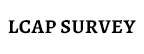Microsoft Office 365 Education
Staff & Student Advantage Program
Orange Unified School District is part of the 2015-2016 Microsoft Office 365 Advantage program, providing all staff AND students with five full copies of Office 365 ProPlus at no cost! This software can be installed by users on personal computers, tablets, and other devices. (Note: Most Windows Tablets and Windows Phones come with Office installed):
Get Started in 4 Easy Steps!
To login to your account:
- Click here to go to the main login page for Office 365.
- Enter your Student ID [email protected] or Staff email address as the Username (example: [email protected] or [email protected]), then enter the Password you use to sign in to school/District computers.
- Once you are signed in click "Office 365" in the top left corner of the page.
- Click the orange "Install Now" (lower right) button and you’re ready to go!
FAQ
Click on the - to see the answer.− Who provides customer support for downloads of Office 365 ProPlus?
Microsoft provides support for the downloads to personal machines, while the District supports student and staff OUSD-issued machines. If you have issues downloading or activating the software, you can post your question to the Forums on http://community.Office365.com or your designated support contact with Microsoft can contact Office 365 support through the Troubleshooting section of the Office 365 community. If students have questions about how to use the different Office products, they can submit their questions to the various forums on http://answers.microsoft.com.
− What is the Office 365 Advantage Program?
Academic institutions that are Microsoft customers and license Office for all faculty/staff are eligible to offer Office 365 to their students at no additional cost. Students will be able to take advantage of free Office 365 ProPlus, one their institutions enable this option. Your child’s FREE Office 365 ProPlus subscription includes (Note: Most Windows Tablets and Windows Phones come with Office installed):
- 5 installations of the full version of Microsoft Office
Office 2013 ProPlus for PC running Win7 and above
Office 2011 for Mac - 5 activations of Office Mobile:
Office for iPad with full editing rights (iTunes download)
Office for iPhone (iTunes download)
Office for Android (Google Play download) - 1 Terabyte of OneDrive cloud storage as their Digital Locker
- Office Online, the browser-based version of Office for coauthoring and collaboration
- Various collaboration and communication tools between teachers and students
− How do I setup Office 365 software/app on my tablet or phone?
Download the Apps from your iTunes or Google Play accounts.
You can access Office 365 services from your mobile phone or tablet. Supported devices include Windows Phone, iPhone and iPad, Android Phone, Nokia (Symbian OS), and BlackBerry® devices.
To set up your phone or tablet
- Use Office 365 on your Android Phone
- Use Office 365 on your BlackBerry® device
- Use Office 365 on your iPhone or iPad
- Use Office 365 on your Nokia (Symbian OS) phone
- Use Office 365 on your Windows Phone
− What happens when a student graduates or transfers to another school?
When you close that student’s domain account either for graduation or because the student stops attending your school district for any reason, the student’s Office 365 subscription obtained through your school district ends. Students may purchase other available consumer or commercial versions of Office.
−More questions and answers for students...
Click HERE for the printable version of this section.
What is the Office 365 ProPlus benefit for students?
Academic institutions that are Microsoft customers and license Office for all faculty/staff are be eligible to offer Office 365 to their Students at no additional cost. Students can take advantage of free Office 365 ProPlus, through a self-sign up process if the institution hasn’t turned off the feature or once their institutions enable this option.
Why is Microsoft introducing these changes?
Microsoft is committed to the success of each student and educator. Microsoft believes this offer will help students thrive in their educational endeavors by providing Microsoft’s best productivity solution at no additional licensing cost.
How do I get free Office 365 ProPlus?
- If your school qualifies and has allowed self-sign up but you don’t currently have Office 365 at your school-
1. Go to Office.com/GetOffice365
2. Click the “Find out if you’re eligible” link
3. Put in your school provided email address
4. Follow the link that was sent to your email to complete the registration
5. Install Office and sign-in with your newly created Office 365 ID
- If your school qualifies, has allowed self-sign up and you have Office 365 at your school-
1. Go to Office.com/GetOffice365
2. Click the “Find out if you’re eligible” link
3. Put in your school provided email address
4. Follow the prompts to login to Office 365
5. Download Office and sign-in with your school ID
- If your school has not allowed self-sign up and instead has assigned you as a user-
- Sign into Office 365 with your school credentials here.
- This will take you to the installation page, where you can access your Office 365 ProPlus software!
Do I get anything else besides Office 365 ProPlus when I use the self-service process?
In addition to having access to the Office ProPlus client which has application like Word, Excel, PowerPoint and OneNote, which work across your PCs and Macs, you can active the clients on your iPad, iPhone, and Android Phone, giving you access to edit and review your homework on the go. You also get 1 TB of storage through OneDrive for Business to ensure you access to all of your documents whenever you need them. If you using a computer that doesn’t have Office installed, don’t worry you can edit or review those assignments in Office Online in any browser.
What devices can I use Office 365 ProPlus on?
Office supports PCs and Windows tablets running Windows 7 or higher, and Macs with Mac OS X 10.6 or higher. Office for iPad can be installed on iPads running version 7.0 or higher. For information about mobile devices, visit www.office.com/mobile.
What other options are available if I’m not eligible for Student Advantage through my school?
- Use Office Online for free
- The online version of your favorite Office applications where you can share and simultaneously work on your documents with classmates and friends. No need to merge different versions later.
- Download the OneNote app for PC, Mac, mobile & tablet
- Purchase either:
- Office 365 University (best for University students)
- Office 365 Home Premium
What happens when I graduate?
When you graduate, your Office 365 subscription through your institution ends upon graduation. You may enroll into other consumer or commercial offers available. If you have Office 365 Education at your school, you should make sure to transfer all your files from your school OneDrive to your personal OneDrive prior to graduation.
What does Office 365 ProPlus include?
Office 365 ProPlus comes with a full version of Office and familiar Office applications like Word, Excel, PowerPoint, Outlook, OneNote and more. Office 365 ProPlus is a user-based service and allows each student to install on up to five PCs or Macs, and five tablets (iPad) and access Office mobile applications on iPhone and Android phones. (Office Mobile applications are included with all Windows phones). More information here.
Can students install Office for iPad through this Office 365 ProPlus benefit?
Yes, this would count towards the limit of installing it on 5 tablets. Just install the applications and sign in with your school ID.
Does this replace the Office 365 University product or Office Home & Student?
No, Office 365 University will continue to be sold to enable students at colleges and universities that do not take advantage of, or qualify for, this free benefit and likewise for the Office 365 Home Premium offer.
How is the value proposition different for Office 365 University and Office 365 ProPlus for students?
Office 365 University includes 60 minutes per month of Skype premium.
Office 365 ProPlus includes additional organizational applications such as Lync and a number of added technologies for organizational uses (Information Rights Management as one example) that are not available in Office 365 University. When schools combine the Office 365 ProPlus benefit with Office 365 Education, students get access to more advanced collaboration tools such as Outlook and Lync.
If I recently purchased Office and am now also be eligible for free Office 365 ProPlus though my school, will I receive any credit and/or compensation?
No. The Office purchased is a consumer offering and students can continue to take advantage of the purchased offer.
If I have already installed Office 365 University on my computer, what will happen if I attempt to install Office 365 ProPlus?
The office client supports having both an Office 365 personal account (used when you signed up for Office 365 University) and a school account (login provided by your school), students will be able to remain signed in with both. Office install will have both your personal and institution ID associated with it after the installation.
I need help installing, where do I go?
If you are having issues installing Office, visit Install Office on your PC or Mac with Office 365 for business (http://aka.ms/Y0o21h) for installation instructions.
![]()
You need to have Adobe Reader installed to view PDF files.
Please click on the above image to download this free software.